Are you looking for a free PDF editor for your work? Are you looking for a tool that includes all the features you require, such as editing, conversion, security, and PDF creation, but won’t break the bank? You’ve come to the right place. This article highlights the top ten free PDF editor available for download or trial without requiring you to enter your credit card information. Some of them are premium tools, which means that you can upgrade to a paid plan to access advanced features such as OCR and batch processing if you like what you see.
1: PDFelement for Mac:
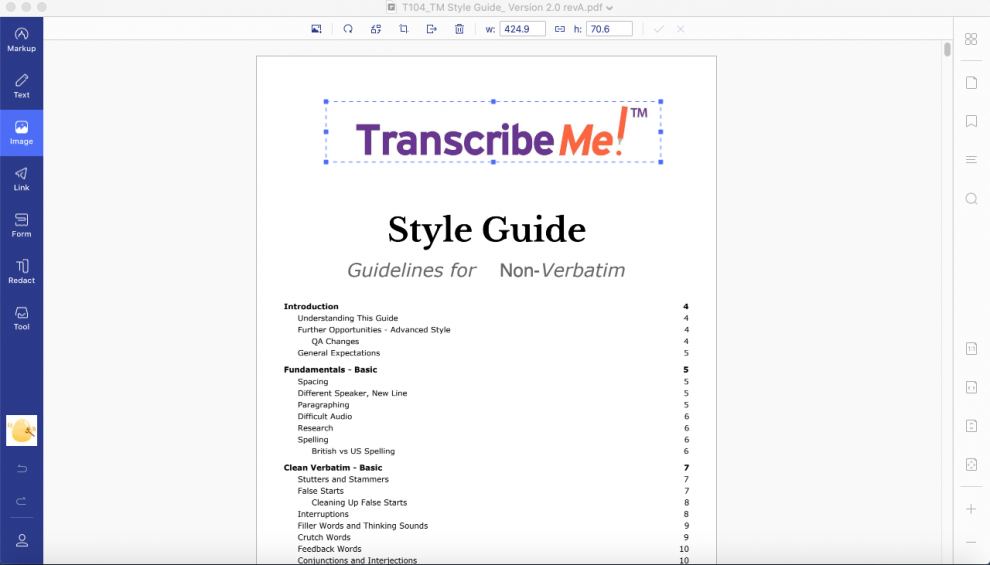
PDFelement for Mac (also available for Windows) is one of the most comprehensive utilities in this category, a premium PDF editor with a feature-rich free trial version.
It is compatible with macOS 10.14 Catalina, and a new update will be available once macOS Big Sur is released.
Distinguish Features
- Premium functions and features for creating, editing, annotating, and protecting PDF files, as well as for performing other PDF-related tasks.
- Conversion to and from PDF is accurate – layouts, fonts, and so on are preserved.
- Excellent tool for creating, filling, and managing forms.
– includes data extraction from forms - The Pro version, which is more advanced, includes batch processing and text recognition (OCR)
Advantages
The software’s basic and advanced features are clearly laid out on the clean, user-friendly interface, allowing new users to quickly become acquainted with the software. The robust conversion engine ensures data and format integrity, while the form management, page organization, file size optimization, and security features make it a comprehensive PDF editor for any business, large or small.
Disadvantages
There are few disadvantages, except for the free version’s watermark. Additionally, some advanced features from Adobe Acrobat Pro DC may be missing, but nothing critical.
Supported operating systems: Windows, macOS, Android, and is paid Version Pricing: The quarterly plan begins at $25 per month, but you can also purchase the lifetime version directly.
Additional Benefits
- The interface that is clutter-free
- When documents are saved to the cloud, they can be edited cross-platform. In the Pro version, accurate text recognition is included. 300+ input formats are supported for conversion to PDF.
- Security features of the highest order, such as encryption, permanent redaction, and legally binding digital signature
- Most processes require a minimal number of steps.
- Editing, annotations, and other functions are all seamless in PDF.
2: Adobe Acrobat DC for Mac:
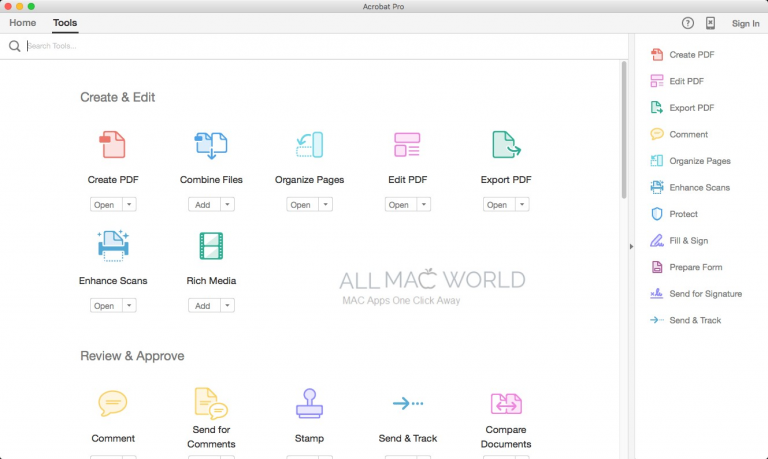
Acrobat DC is the world’s most widely used PDF editor. With its extensive feature set, robust functionality, and cloud integration, it’s an ideal tool for collaborative workflows. However, even after Adobe Acrobat XI’s UI cleanup, the Tools section remains a little confusing for many users. Additionally, it is one of the most expensive PDF editors, with no free version available except for the initial trial period.
Distinguish Features
- A robust PDF editing suite
- Numerous conversion options
- High-accuracy OCR Ideal for document comparisons
Advantages
Due to the fact that this is mature software that has been available for a long period of time, it has developed into a powerhouse of PDF tools.
It is available on a variety of platforms and, as you might imagine, the performance is quite stable.
Disadvantages
The cost is prohibitively high for small businesses such as startups and entrepreneurs, who require a more affordable option.
Although the functions are extensive, new users may have difficulty locating specific features within the massing Tools menu.
Supported Operating Systems: Windows, Mac, iOS, and Android Price for Paid Version: Approximately $180 per year, billed monthly
Additional Benefits
- Support for touch on mobile devices
- The Document Cloud enables you to access documents from virtually any location.
- The file conversion feature saves considerable time that would otherwise be spent recreating documents in multiple formats.
3: PDF Editor Expert
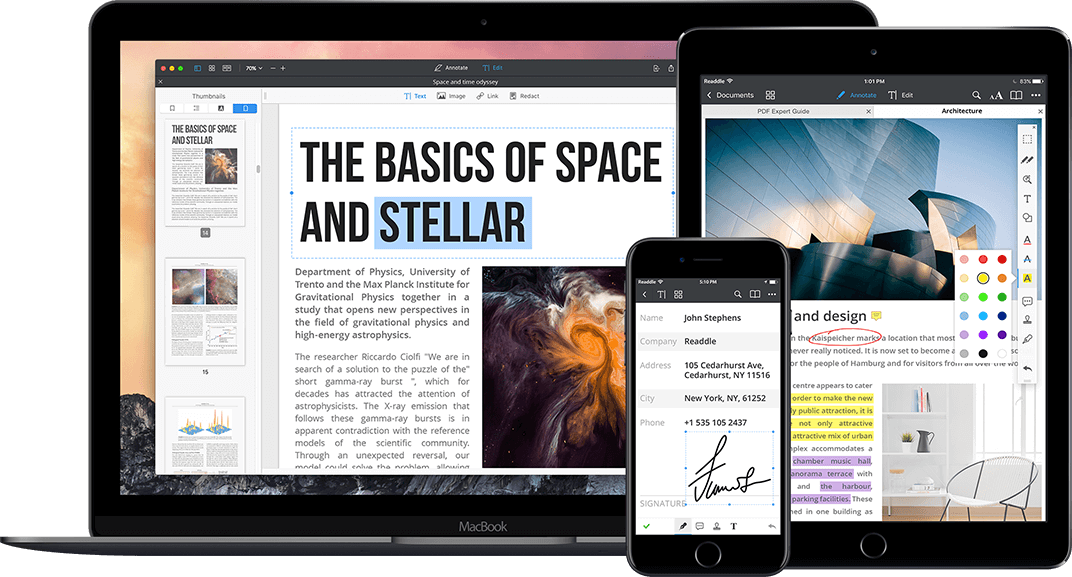
For a long time, Readdle’s PDF Expert has been one of the most popular PDF tools for iOS devices, and the desktop version brings an equally robust tool to Mac desktops.
It comes highly recommended by Apple’s Mac App Store editors and has consistently been a top-rated app since its launch in 2015.
Distinguish Features
- Page organization is extremely simple and intuitive.
- Editing and annotating documents is simple and quick.
- Accurate image editing
Advantages
PDF Expert is optimized for the Mac operating system. Due to the fact that it is a Mac Store application, the integration with macOS is extremely robust. This enables you to take full advantage of the capabilities of macOS Catalina and even earlier versions.
Disadvantages
Compatibility with various PDF versions is one of its flaws. When editing a PDF file, you’ll notice several obvious disadvantages in terms of format and layout. Additionally, there is no feature for converting files from or to PDF, which is a significant disadvantage. Furthermore, there is only one pricing model that allows for the installation of the software on three Macs, which means that there is no cheaper option for individuals.
There is no free version; only a limited-featured free trial is available.
Mac and iOS operating systems are supported. Pricing for the Paid Version begins at $79.99 for a perpetual license.
Additional Benefits
- Outstanding as a PDF reader
- Editing functions that are suitable for everyday use
- Exports of annotations
- Supports the MacBook Pro’s Touch Bar
- Alternative to Adobe Acrobat DC for Mac at a low price
4: PenPro PDF Editor :
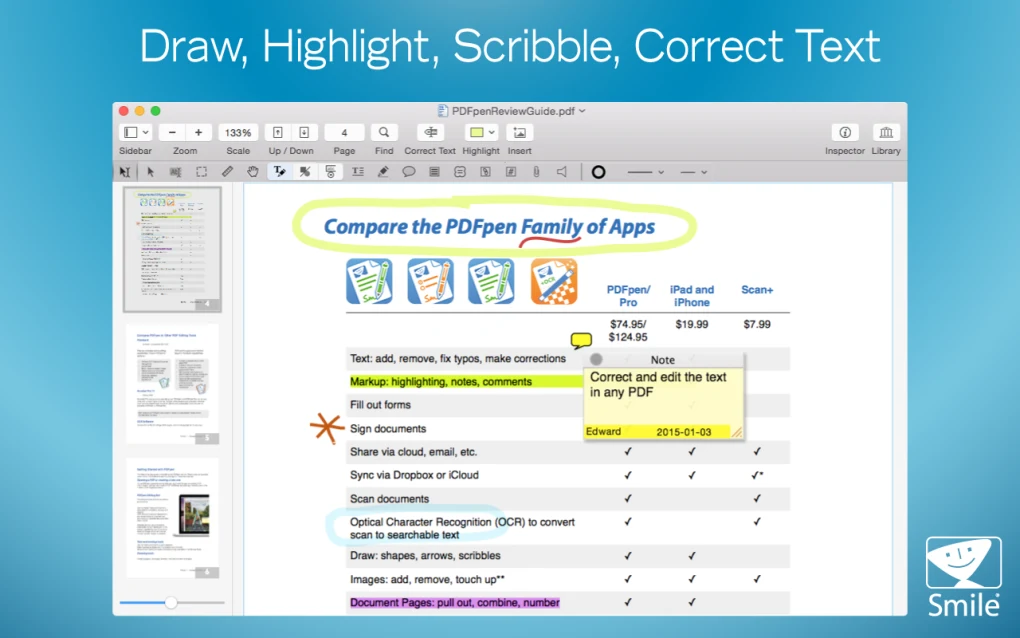
Due to the design and user experience influences, you’ll notice a lot of similarities between PDFpenPro and the Preview Mac app. The goal is to make it as seamless as possible for Mac users to switch from Preview to PDFpenPro.
However, you’ll notice a significant increase in functionality, particularly with the new PDFpen Pro 12, which includes several new and exciting features, as detailed below.
Distinguish Features
- Split-view editing
- A new font bar allows for on-the-fly font editing. The option to import continuity camera scans is also included.
- In batches, add items to your icon/asset library.
- Improve your search for the new sidebar Pros
Advantages
While the Preview-like interface is the primary advantage, PDFpenPro elevates PDF editing on the Mac to a whole new level of performance. The difference is stark in the latest version, and it’s clear that considerable effort has been put into the software’s UI and UX. Additionally, it is ideal for form creation and filling.
Disadvantages
Language support and page editing capabilities could be improved. It’s a little pricey in comparison to the number of features it includes. When exporting PDF, it only supports a few key output formats.
Mac and iOS operating systems are supported. Paid Version Pricing: A single-user license costs $79.95 for the basic version and $129.95 for the pro version.
Additional Benefits
- When utilizing a cloud service, this is ideal for collaboration.
- Mobile applications combined with the cloud result in increased accessibility.
- Superior features for form creation
5: Mac Preview PDF Editor:
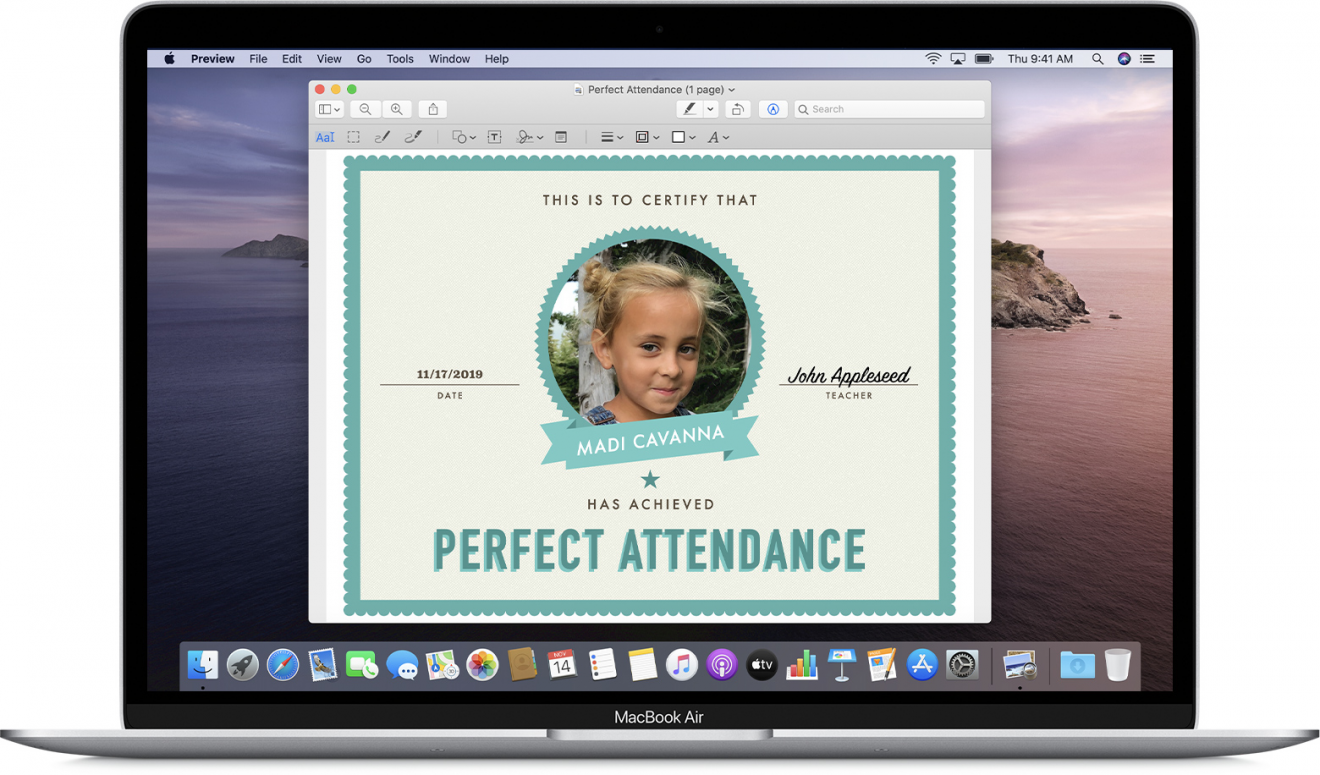
Distinguish Features
- Numerous reading modes
- Compatibility with OS Pros
Advantages
Disadvantages
Additional Benefits
- Simple notation and commenting
- Utilizes the webcam on your Mac to convert physical signatures to a digital format.
6: Skim PDF Editor
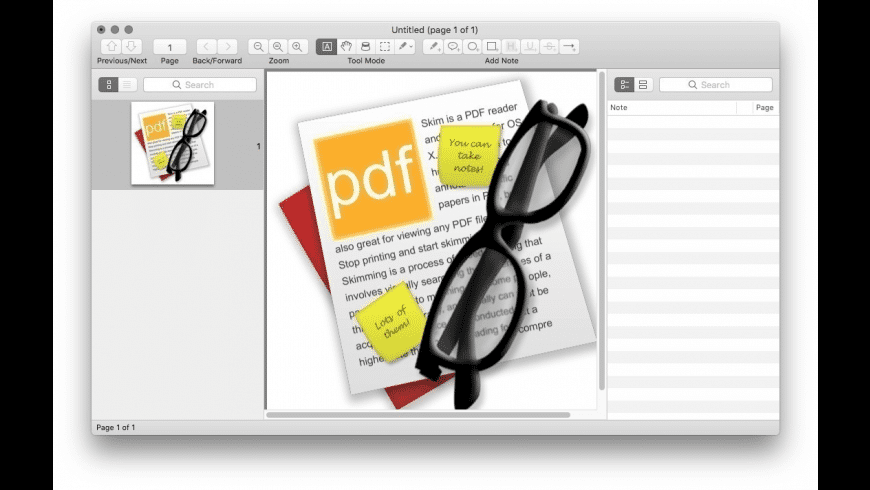
Distinguish Features
- View and read PDF documents
- Reviewing and commenting
- Highlighting text
- Screenshot capability
- Cropping option
Disadvantages
7: Nomad PDF Editor:
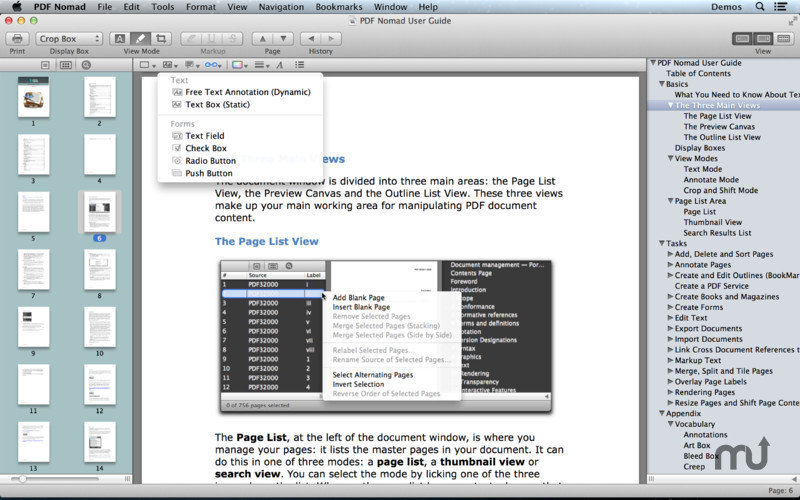
Principal Characteristics
- Excellent tool for managing files and pages; includes merge, split, arrange, and other useful features.
- OCR is reasonably accurate with typed text but less so with handwritten text.
- Annotation tools are fairly robust.
Advantages
Disadvantages
8: Master PDF Editor:
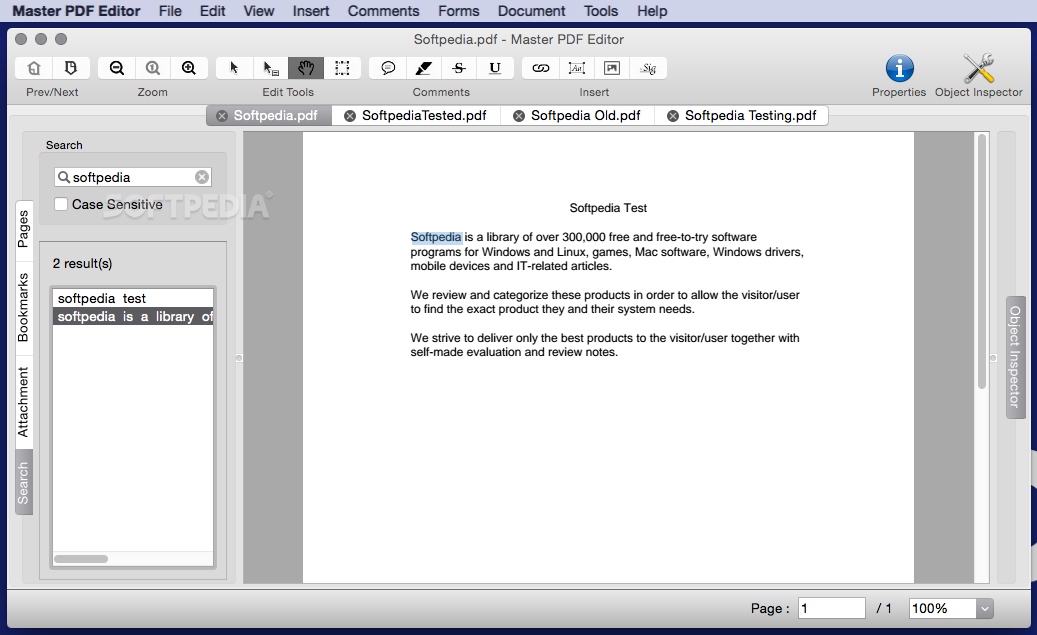
Principal Characteristics
- Convert a scanner to PDF
- Text can be edited using the OCR feature.
- Text and objects in editable PDFs can be modified.
- Consolidate, divide, and rearrange PDF and internal pages
Advantages
- Covers the majority of common PDF tasks
- The trial period is available for free.
Disadvantages
- Recognizes text fairly accurately
- After the free trial period expires, you must upgrade.
- There is no refund policy.
- Supported operating systems: Mac only
- Price for the Paid Version: $69.95
9: Scribus PDF Editor:
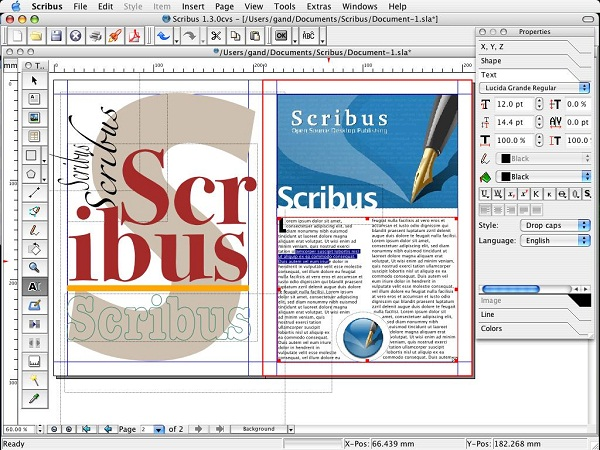
Principal Characteristics
- In PDF, you can edit images and text.
- Simple user interface
- Pros of the ideal PDF reader
Advantages
- It’s a simple-to-use app with straightforward editing capabilities for basic text and image content.
- It’s actually more useful as a PDF reader than as a PDF editor, but it does include some basic editing features, so it’s worth a try.
- Additionally, it is completely free.
Disadvantages
- There are no conversion or other functions.
- There is no formal support other than that provided by the user community.
- Multiple operating systems are supported, including Mac OS X, Windows, Linux, and BSDs.
10: PDF Buddy:
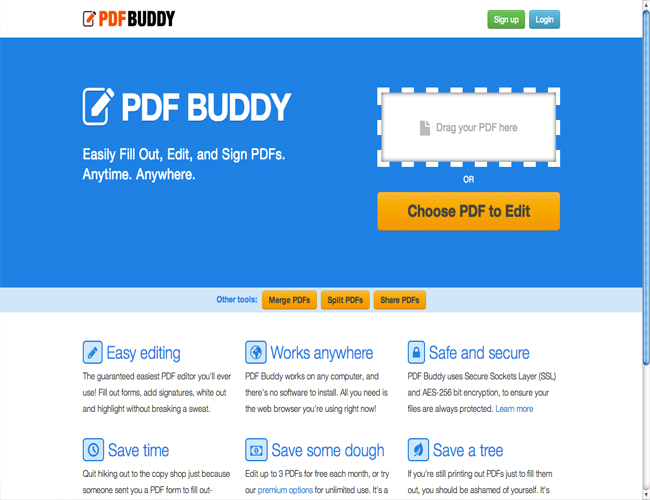
Principal Characteristics
- App available for free
- Access from any location via the Internet
- Covers the most basic editing requirements for PDF users



